Table of Contents
Falcon 4 Terrain Tutorial
Falcon 4.0 Forum, Falcon 4 Home, Falcon 4 Campaign, Falcon 4 Cockpits, Falcon 4 Database, Falcon 4 File Formats, Falcon 4 SRTM Terrain, Falcon 4 Terrain, Falcon 4 Textures, Falcon 4 Tools
Read also our Airbase Leveling tutorial. This tutorial is somewhat obsolete as CATE does the same function now automatically. But the tutorial is still here if you want to do manual work.
And our Tiling Tutorial which might be useful to someone.
We have made list of CATE airbases to instruct you how to configure the airbase models properly into CATE conf files.
More information about DCW data to populate your terrains.
Did you know that “shared ocean segment” is mirrored from the 1,63 segment in 64 segment theaters and in 1,127 on 128 segment theaters.
Bottom left corner 1,63 or 1,127 (correct for shared ocean):
OOO
OXO
The utmost corner would be 0,63 or 0,127 (wrong for shared ocean!):
OOO
XOO
Initial Terrain Creation
This tutorial is for Julian “Codec” Onions superfast Dem2Terrain spherical converter.
Get the Digital Elevation Model (DEM) ie heightmap data from here if you're creating default 64 segment theater terrain (10 x 10 degrees), we suggest you download 12-13 degree data's, this way Spherical Converter has the extra data to process. 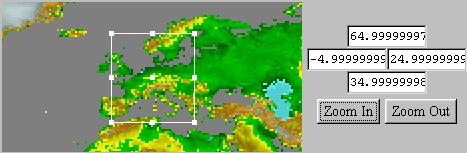 If you decide for 128 segment theater terrain (20 x 20 degrees), then you should download 25-30 degree data's, the more the better, if you want to choose the best location for your theater, you might want to make few previews first to get the most interesting places etc.
If you decide for 128 segment theater terrain (20 x 20 degrees), then you should download 25-30 degree data's, the more the better, if you want to choose the best location for your theater, you might want to make few previews first to get the most interesting places etc.
You need to select the terrain size from main view, there is dropdown button for this selection. 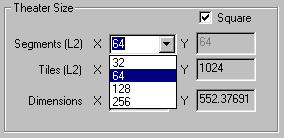 There you can actually can select smaller than 64 terrains if you wish to experiment such things. Usually you would want to use default 64 (Korea) size or 128 for larger theaters. The ultimate 256 is not fully supported on SP series and for example campaign will not run on it, its a shame but something we have to live with.
There you can actually can select smaller than 64 terrains if you wish to experiment such things. Usually you would want to use default 64 (Korea) size or 128 for larger theaters. The ultimate 256 is not fully supported on SP series and for example campaign will not run on it, its a shame but something we have to live with.
There is also option selecting the map view size, this only effects the Dem2Terrain map output, it has nothing to do with the actual files converted for your falcon usage. If you have very large DEM file and want to “zoom” in to the terrain, then adjust the Size button.
The Units dropdown can be used to change the measurements of the theater. These are Feet, Kilometers, Meters, Miles and NauticalMiles. Default is NauticalMiles. This is the main display when you got DEM data loaded. 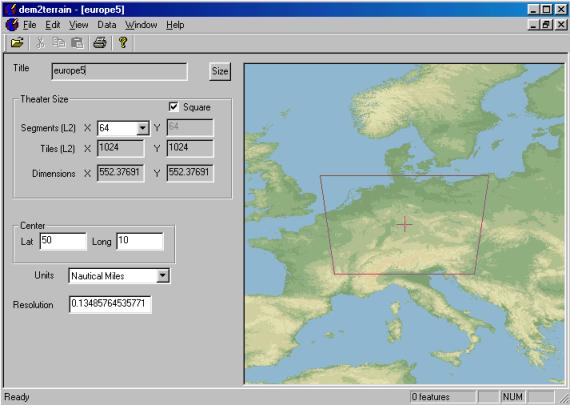 Here you select the correct location for the theater. You'll notice that it will take maybe couple of tries to get it align right. There just might be that one airbase which you want to include but then in the other hand something is left out in the other side of the theater…
Here you select the correct location for the theater. You'll notice that it will take maybe couple of tries to get it align right. There just might be that one airbase which you want to include but then in the other hand something is left out in the other side of the theater…
Creating Terrain Features
Go to the DCW data page and take the following data's for each country you want to modify…
- Political/Ocean
- Populated Places (both Polygon & Point)
- Roads - Drainage (network)
- Aeronautical
We suggest you copy the feature files (*.e00 files) into the dir where your DEM data is located, then rename the features like:
rdline.e00 == countryname-road.e00
dnnet.e00 == countryname-river.e00
eapoint.e00 == countryname-airport.e00
pppoint.e00 == countryname-label.e00
ponet.e00 == countryname-coast.e00
pppoly.e00 == countryname-city.e00
In dem2terrain after you have selected the location for your terrain, click the Load E00 Files icon or press CTRL-L and select the e00 files for all the countries in your theater. If you select too much at once it will fail (I think its 16 or something), we suggest you select one country's features at one time.
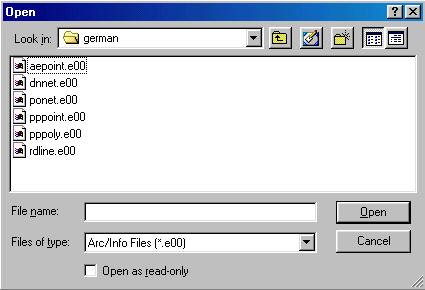 Like here for example, you can select more than one country at time but there is some limit you run into.
Like here for example, you can select more than one country at time but there is some limit you run into.
Create Terrain
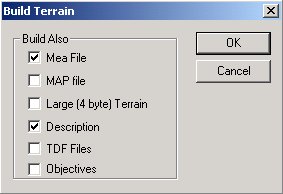 When its done, click Generate Terrain or CTRL-G. dem2terrain then shows the Build Terrain options
Mea File is used to store the elevation data of the terrain, radar's use this to plot line of sight (LOS) for targeting and such.
When its done, click Generate Terrain or CTRL-G. dem2terrain then shows the Build Terrain options
Mea File is used to store the elevation data of the terrain, radar's use this to plot line of sight (LOS) for targeting and such.
Map File is the important one which stores coordinates of the theater and information of the fartiles and other terrain file measurements. If you select this, dem2terrain wants to read your .PAL file, this is the Jasc PaintShopPro created color palette file from you terrain's fartiles. You should really refer to the texture category for more details.
Large (4 byte) Terrain is not to be confused with 128 terrain's! Its merely a selection for 2 byte or 4 byte L2 file creation. CATE reads only 2 bytes and we highly recommend you choose not to use this option. You'll can use the TheaterMaker packages LODFixer to convert 2 byte terrain to 4 byte terrain format.
Description is just a text file with all the information about the created terrain file, it has no use for us in Falcon, its just nice statistics.
TDF Files is very important, these are the terrain feature files which are used to create cities, coasts, airbases, labels, roads and rivers for your theater.
Objectives is the airbase and label generated CSV import file for Tacedit. You should select this and then you get all the nice objectives for your theater. You can specify rules in the rules.obr file found in the dem2terrain directory. We will go into these more detail later (please remind us).
Using CATE with Terrainview
Since the first draft of this terrain tutorial page came out, we did not have the luxury of having the awesome CATE Configurable Auto Tiling Enchancer program by Skyfire. We used to hand tile the terrain's and I can assure you its not something you want to do. Now we use CATE and do the same things in couple of minutes than took us YEAR(s) before. However if you are interested here we have the old tiling method help documents listed: Read Manfred “Schumi” Nelle's excellent HowToTile.doc which explains the terrainview usage and basic tiling instructions and tips, along with good screenshots. (You need word viewer or something to see the .doc format). Download Schumi's how to tile guide, and T-Bone's Tiling Guide PMC Tactical Falcon 4 Downloads.
We have done small web based Tiling tutorial, check it out here.
But please remember that its not the current way of tiling a terrain, its just for old times sake historical reference mainly. We can take tips of course from the tiling primers and such for CATE usage, but terrain's get build by CATE - hey I'm not going to spend FORTY WEEKS for tiling. How about you?
Using Larger Than Life DEM Packets
Sometimes we want to create theaters bigger than usual, or far north or south. Download size from GLOBE is restricted, so we got to merge several downloads into one big file. To accomplish this, we got to make thin wide slices to download in sections. Start from north with the first file, and then proceed with slices south of the first one with the same with and height.
Let's say we are making a Barents Sea theater. The files are read from North to South, so we got to start with thin wide slices. We go to Globe and we specify from North N 85 to South S 65, only 20 degrees high. We specify it from West W -25 to East E 35, 60 wide. GLOBE processes the files, and we download it as Barents1.zip
We then specify a new file at GLOBE from North N 65 to South S 45, still only 20 degrees high, West W -25 to East E 35. GLOBE processes the files, and we download it as Barents2.zip
We extract both files so that we now should have Barents1.bin, Barents1.hdr, Barents1.fmt and Barents2.bin, Barents2.hdr, Barents2.fmt in the same directory. Go to your widows accessories and start Command Prompt. To merge the files, move to the directory and then type in Command Prompt window:
copy /b Barents1.bin + Barents2.bin BarentsBIG.bin
Syntax ( COPY /b bin1.bin + bin2.bin newbin ) (for two files)(you can merge more files if you want to)
Now you should have created a merged file in the same directory called BarentsBIG.bin file.
Open the files Barents1.hdr and Barents1.fmt and save them as BarentsBIG.hdr and BarentsBIG.fmt . If the name changes to barentsBIG.hdr.txt, change them back from command prompt. Edit the coordinates in both files BarentsBIG.hdr and BarentsBIG.fmt according to the new coordinates of the merged files, N 85, S 45, W -25 E 35. You must also edit the number of rows. The number of rows must equal the sum of rows in the files you merge. While you are at it, check that the number of columns are equal in all the files. The number of columns shall not be changed.
Open the files BarentsBIG with DEM2Terrain, and you should be able to load the .e00 files and start on your new theater.
(Credits for this tutorial goes to Javanree who came up with this merging idea and for 87th Striker to actually writing this text. Thanks guys, appreciated!).