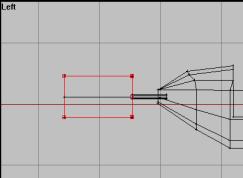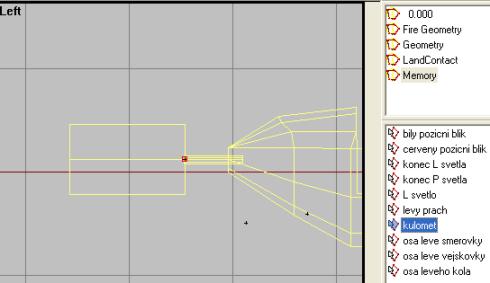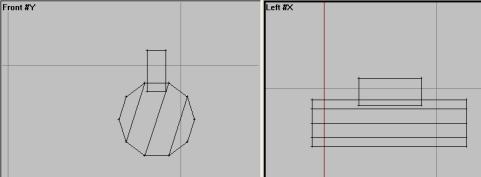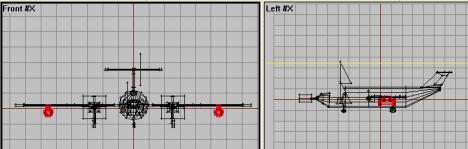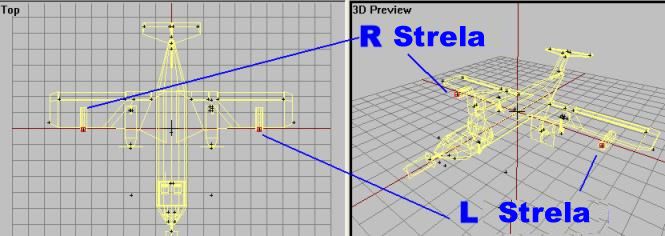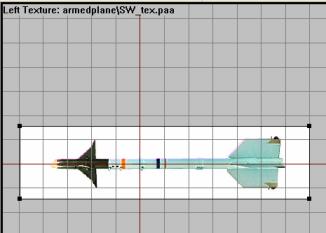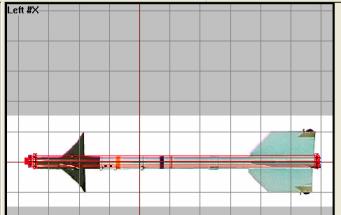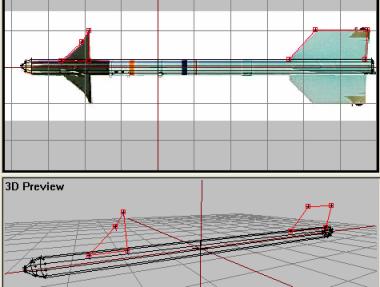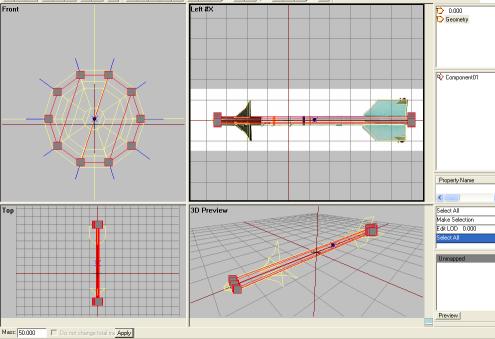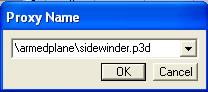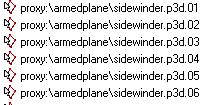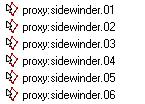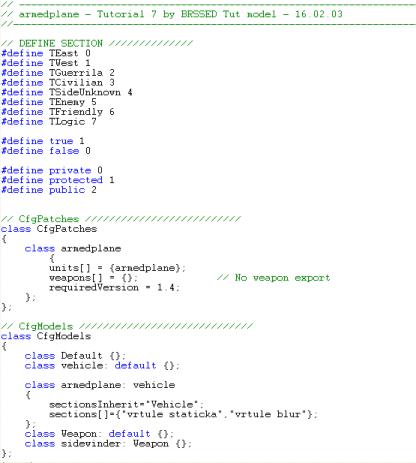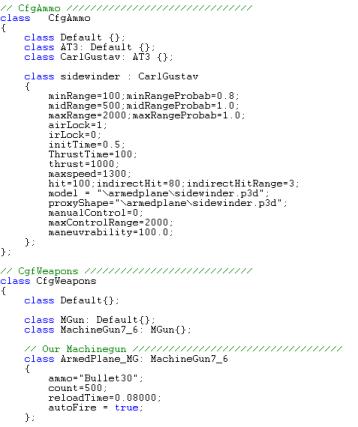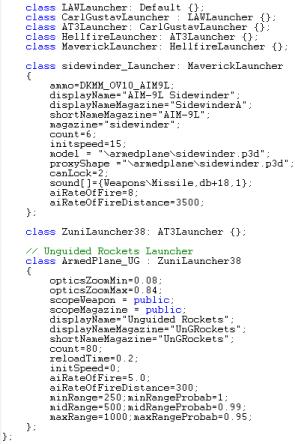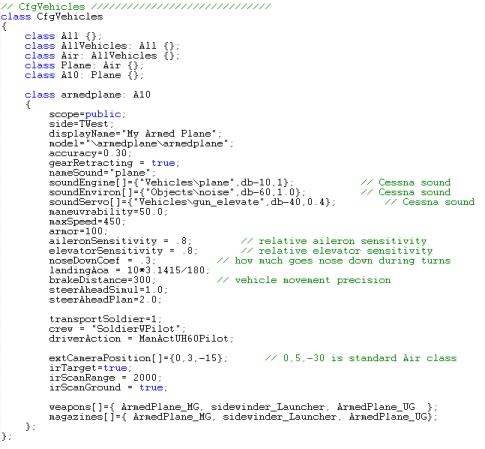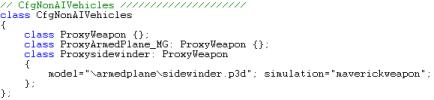Table of Contents
OFP Brsseb 3D Modeling Tutorial
OFP Forum, OFP Home, OFP File Formats, OFP Tools, OFP Missions, OFP 3D Modeling, OFP Terrain
Operation Flashpoint (OFP) aka ArmA: Cold War Assault (CWA)
Lesson 7: Creating your first ARMED Airplane
Creating your first ARMED Airplane by Brsseb
Preparing for the lesson
Finally got back to writing tuts again and here is one I have wanted to make for months: its your first tutorial about equipping a vehicle with lots of firepower. We are talking about a machinegun, heat seeking missiles and maybe an unguided rocket or 80 ;).
- OFP (daahhh), O2 and Bulldozer
- Basic understanding of the O2 interface
- Having fully understood stuff from lesson1 (like creating LODs, selections etc)
- Note that it says “lesson”, not tutorial. That means that the info in this lesson I assume that you have learned some stuff from the other lessons. You must have done at least 3-4 of the previous lessons to get something out of this.
- PBOTool and TexView or similar program
- We will be using stuff from tut6, so make sure you at least know what that one was all about.
Ok, people. I will tell you how to arm a vehicle in this tut, and for that we need a vehicle. Move to next page.
The basic model
We need a vehicle for this tutorial, and I have picked the plane from tutorial 6. Its basically the same model from the end of the tut, with all the planeish features (flaps, rotors, etc) working nicely. All its missing is some firepower and that's what we`ll take care of now. Note that this tutorial will be useful for not just planes, but helicopters and most other vehicles in the game. Also, if you combine parts of this tutorial with tutorial 3 (the sniper rifle), you can do stuff like Rocket launchers for soldiers and the likes.
 Our final plane from tutorial 6 in flight
Our final plane from tutorial 6 in flight
But lets get the model. Its the same, except I have changed the folder and p3d file name from “firstplane” to “armedplane” so we don't interfere with the old firstplane pbo if you want both of them in the game at the same time. And of course, i have updated the texture paths in the p3d file and the lines in the configfile to suit the new name.
Also, i have deleted the View Pilot and View Cargo LOD. We need to add stuff to the original LOD, “0.00”, and the changes also needs to be reflected in both View LODs, so i just deleted them and are gonna make new ones at the very end to save us from doing 3x more work.
For simple reason i didn't change the passenger proxy to the gunner, so the pilot will be in charge of the guns all the time. Much more fun, i think ;).
- Get the modified plane project Brsseb_lesson7_start.rar from bottom of this page.
- As always, but the folder the zip contains in your bulldozer dir and start o2 with bulldozer
Now move on to the first job.
Setting up the machinegun
First up is the common machinegun that most warplanes have. We will make some sort of gunbarrel pointing out of the plane near the nose (to make this tut simple, I'm not gonna make an accurate machinegun model in this tut) pointing strait forward. The sad limit here is that an airplane cant have a gunturret like you can have on a helicopter (like hte UH60) or my gunboat from lesson 5. You cant like a tailgunner like on a german ww2 Stuka plane or something like that. Guns on airplanes can only fire strait forward in a fixed position.
NB: This lack of turret on planes has been a limit for very long time. But after patch 1.90, there was some features added that indicated that this could now be done. But since its very new info and still onthe experimental level for the time being, im gonna assume that movable turrets on planes are not possible.
Argh, too much text and info to remember there. Lets go, go go go!:
- Go to “0.00” LOD and zoom in near the nose section in left view.
- Using your now (hopefully) well trained modeling skills (especially from lesson 3), model and texture a cylinder shape (F8 remember?) pointing out of the nose of the plane. Texture it using the “black” texture in the armedplane folder.
- Here is how my gun looks like:
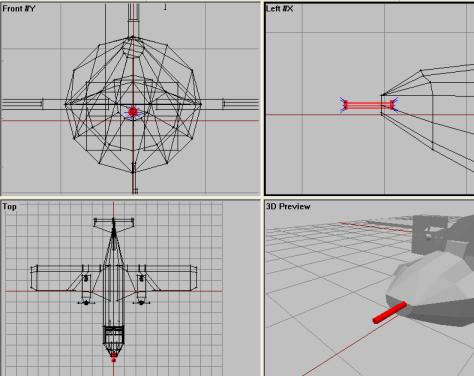 The gun i made. Simple box with a cylinder structure sticking out of it. All textured with the “black” texture.
The gun i made. Simple box with a cylinder structure sticking out of it. All textured with the “black” texture.
Ok, the totally ultra-high-detailed (a little bit of irony there) machinegun model is in place. But as for all guns, we need a muzzleflash. You should be able to do this one in your sleep if you have don't tut 3. Its simple, just 3 flat structures (two planes, one circle), all double sided (hit F6 twice when creating the faces) with a muzzleflash texture on it. But to save you people who avoided the daunting-looking tutorial 3, i have made the muzzleflash for you. Its in a seperate file in the project folder and we need it on the plane. Good time to learn what the “merge” function does, eh?
- In File→Merge… and select the Flash.p3d in your armedplane folder and hit ok. This will insert the flash into the plane p3d.
- One problem is that the flash structure is inserted in ALL lods, and we only want it in the first one. So go trough all the other lods (Geometry, Fire Geo, Memory, etc) and delete the flash from them (both the structure AND the selection name “zasleh”).
- Finally, back in “0.00” LOD, select the flash and move it so that it sits nicely at the end of the gun barrel like in the picture below:
Hmm, nothing really new yet, is it? Not if you have done lesson 3 or lesson 5. But it will come along eventually. Now lets head for Memory LOD.
- In Memory LOD, zoom in on the gun muzzle in left view and add a single vertex (insert) at the very end (front) of the barrel. Name this vertex “kulomet”.
Tada, the machinegun is ready! WHAT you might say? Bhaw, humburg, what about all the other stuff we made on earlier gun models, all the crazy stuff about “osaVeze”, “Konec Hlavne”, and all that crazy czech gibberish? Well, remember the thing about us not being able to do movable turrets on planes? Yep, with a fixed gun position all the selection stuff before is not needed. We need just a muzzleflash in model lod and a single vertex in mem to indicate where we want the bullet to start from. It will always go in the plane direction.
The only usable selection we have left might be the nabojnicestart&end (indicate where the empty cartridges are shot out from), but I don't want out plane to shoot them out of the body and maybe risk getting one in the propeller or something like that.
 Our plane with the new machinegun and flash
Our plane with the new machinegun and flash
Ok the gun is done. Except it needs a proper configfile to work. As usual, I do configfile editing at the very end so you must wait to the end of tut before compiling and testing your machinegun plane. Sorry. Move on then:
Rocket Pods with unguided rockets
Ok, lets make our first rockets for the plane. We want two pods under each wing carrying a decent load of rockets on them, like many choppers in ofp do. Now the trick with unguided rockets in pods is you make a pod-like structure that you place under each wing, then you define some selection names in Memory LOD to indicate where these pods are and when you fire, a rocket model (from a separate p3d file) is inserted where these points are and flies in the heading of the aircraft. We will make our own pod model and use a rocket model already in OFP. We wont do custom rockets for these pods, we`ll make our own rockets in the last part of the tutorial. For now, we must settle with some pod modeling and I`ll show you how to use OFP rockets for these pods in the configfile later.
So, first we need a pod for the rockets to fire from. We need two pods, but we`ll make one and copy it. As always in my tuts, this is done with minimal modeling detail to speed things up a bit.
- Model a simple pod using a cylinder with a small box-structure on top acting as the attachment rail. I textured the box using the black texture, the main cylinder sides with the “t_cement”-texture and the front and rear of the cylinder using the black again.
- Then I selected the whole pod, copied it and placed one under each wing like this:
Now lets head for memory LOD:
- Go to memory lod and place down two vertices, one in each pod. Place the vertices at the front of the pod so the rockets will fire strait out from the pods.
- Name them “R strela” and “L strela”.
Ok, thats the basic setup. The only thing stopping us from firing rockets now is the configfile setup. In the configfile, we can select type of rockets to fire from the pods. Later, then.
Ok, now we got a machinegun for closeup dog fighting and some unguided rockets to destroy ground objects with. But somethings missing…
Making our AA-rocket
Ok, we got our machinegun for closeup dog fighting and unguided rockets for those ground kills, but there is one thing missing! yep, proper AntiAircrart defense! And that's why we`re gonna make some guided AA rockets, using your very own self-made rocket type!
This one will not be inside a pod, but we will have the actual rocket hanging under the wings, ready to launch at your command. To do that we must create our rocket in a separate p3d file and insert it as a proxy in the plane p3d file. Just like we do with soldiers, then. Very easy, really, its the configfile setup that's a pit painful here.
Lets rock!
- Create a new p3d file (File→New).
- Check out the SW_Tex in the folder to see how the rocket we are gonna make looks like. You see its a pretty standard Sidewinder rocket (you can use your own texture and model if you like, but ill use this texture for my rocket. First, Load the texture and drag it (use correct aspect to get it right). The texture will be our blueprint for the left view:
- Now model the rocket using a subdivided cylinder. In front view, press F8 to make cylinder, and enter 4 in the Segments Z field and hit ok. Now resize and spread the cylinder subdivisions along the side blueprint just like we did for the scope on the sniper rifle in lesson 3 (see there if you don't get this).
- Now for the small wings we make simple double sided faces. We have two wing types, front and rear. Trace the shape of the wing, select all 4 vertices and hit F6 twice. Same goes for the rear wing. Again trace, select all 4 and double hit F6. You now have the basic cylinder shape and a sample of both wing types like this:
Now select all structures and apply the texture to them. Check the result out in bulldozer. If you are happy with it (move some vertices and retexture if you aren't) , create the remaining 6 wings by copying and rotating the two first onces. In the end it should look like this:
 Maybe not the most perfect paint job ever, but it looks nice for a tutorial-quality model, eh?
Maybe not the most perfect paint job ever, but it looks nice for a tutorial-quality model, eh?
Ok, rockets only need two lods, “0.00” lod (the one we have made) and Geometry LOD. We do it very simple for Geo LOD:
- Make a new lod and change it to Geometry.
- In Front view, make a new cylinder structure (F8)
- Resize and move the cylinder so that it looks like below, covering most of the original rocket (except the wings).
- Name the cylinder “Component01”, select all (CTRL-A) and add, say 15-20 to weight (total mass)
Finally, lets scale the rocket to a bit more real dimensions. If your model is very similar to mine, you have a like 10 meter rocket on your hands here ;); so a bit big for an airplane then. Lets scale it down to about 1 meter, shall we? Scale down the whole model Points→Transform 3d→Scale. I used 0.1 in all fields and ticked off the Apply to all Lods-field so that Geometry LOD would be scaled too. Now my rocket is about a metre, which is a decent size for our tutorial.
Ok, the rocket model is now done. Save it as “Sidewinder.p3d” in the armedplane directory. Now lets get it onto our airplane!
Adding the rockets to the plane
Now we head back to our plane model and prepare to insert the rocket proxys. We`ll have 3 rockets on each wing, 6 in total.
- Open your armedplane file and in “0.000” lod, select Create→Proxy from the menu. Write this and hit ok:
- Rotate and position the missile proxy as you did with the soldier proxys in lesson 2.
- Do the same thing 5 more times until you have 3 rockets under each wing nicely lined up like this:
- Also, you might want to create some small rails or something so it looks like they are actually attached to the plane somehow. I made 4 small black-textured boxes like in picture.
Ok, the rockets are in place where we want them and all I looking good, eh? Actually, there is only a few things left before we once again say hello to mister Configfile himself:
- Check out the 6 selection names for the rocket proxys. Change all of them from:
…to..:
Now we wont be able to view them in Bulldozer anymore, but thats ok. We are done positioning them and now the game engine will get them working properly. Dont ask, its how its done ;).
- Select the 0.00 LOD in the lod window, right click and duplicate it twice. Change the two new lods to View Pilot and View Cargo.
Ok, set to go then. One thing i must tell you when trying to create your own rockets: You can only have ONE TYPE OF CUSTOM ROCKET PROXYS on your model at a time! I mean, you cant make some stingers and some hellfires and set them up like we did for our Sidewinder, it wont work. Its an engine limitation, sorry. If you must have lots or rocket types on your aircraft, only one can have rockets fitted the way we have now and all the other must go in pods (like we did for our unguided missiles).
Ok, now the main plane model is done and…..(sudden thunder)..hey, whats that? Who's there, at the door? (story continue on the next page…)
All kneel for the Great Configfile!
…OH DEAR LORD! Is it Death? Satan? George Bush??. NO, its FAR worse!! Its the evil and scary configfile!! Nooooooooooooo! The dreaded file that with its alien C++ nature eats n00bs as if they were Pringels!
O my God, its nothing like I have ever seen before! We have done weapons, cars, planes and the likes. And it has kept getting bigger and meaner each time. But now we want an airplane, WITH a machinegun, and not one, but TWO different rocket types, one of them OUR OWN CUSTOM ROCKET!. We`re really asking for trouble here, and the Mighty one seems pretty pissed off at the moment. Jeezees, we are talking about several pages here! Maybe as height as…(scary drumroll) TWO or THREE! pages of text! Noooooooo…..
OK, lets cut the crap, shall we ;). As you can see, im getting bored writing this tut now so thank god we are nearly done! As always, I have done the configfile and we`ll walk trough it together with me highlighting some important issues. I'm not doing a tutorial on configfiles, for that you need to get a C++ Programming tut. Lets go!
At the top is the usual stuff, just some standard declarations, the CfgPatches class where we introduce our planemodel. Note that we don't list the weapons we have since we aren't gonna use them in other PBOs (aka not export the weapons for use on other vehicles). Then its CfgModels, where we define out airplane class and the custom proxy weapon we are gonna use. Note that when we have our own custom made rocket, we must mention it in this class. And, whenever we have proxys, its crucial that the rocket class name match the actual rocket filename! (class sidewinder, sidewinder.p3d).
Next class up is CfgAmmo. In this class all the ammo we are gonna use is defined (remember rocket is an ammo). Note that since we are gonna use OFP bullets for our machinegun and OFP rockets for the unguided rockets, we don't need to define them in anyway. They are defined elsewhere in the game and we can just put them on our plane without much writing. Our sidewinder is defined in this class.
The CfgWeapons class naturally is the place to define the weapons we have on board our plane. First up is the machinegun, which is a pretty standard gun using “Bullet30”, which is a standard OFP-defined explosive bullet. Count indicate we have 500 rounds and autofire=true that we can hold down the fire button and bump out bullets automatically. Reloadtime 0.08 means that it is 8/100 second between each bullet being fired.
Here is the rest of the CfgWeapons class and here the sidewinder launcher is defined. Now, we could have put the the AA rocket in a tube, but we want them naked on the wings. But we still need to define a launcher, and in this case the launcher is using the same model as the ammo, “sidewinder.p3d”. And by doing it this way, the engine removes a rocket model (a launcher) from the wing (if the “count=x” is equal to the number of rocket proxys on the plane, in this case 6).
There is also the class for the unguided missile launcher. It don't have a model, its just gonna fire its rockets out from the two points we defined in Memory LOD. The rockets being fired is the standard rockets fired from the OFP ZuniLauncher, hence the class we are inheriting from (a bit of C++ there, n00bz, sorry). The count=80 gives us 80 rockets to play with.
Then its the CfgVehicle class, which you have seen all over the tutorials so far so I wont go in detail here. Just note the two arrays Weapons[] and Magazines[] containing the weapon names we have defined earlier.
And last but not least, the all-important CfgNonAIVehicles that we need for all addons that have weapon and ammo classes in them. Notice we have the class names here with a added “Proxy” before each name. Here you mention the weapons used in the addon. Note that the unguided rocket launcher is missing, I forgot it but it worked anyway, so i guess its just weapons that you have defined a custom ammo class to, aka just the MG and the AA rocket in this case. The important thing is the Proxyclass for the sidewinder, where we tell that the sidewinder.p3d file is inserted as a proxy. Very important this one!
So boring stuff all this, but at the same time so important! But I hope that this configfile will help you in your future projects. If you have questions, ask me or any other cpp-knowing fellow. But for now, lets compile and test!!
Compile and test it!
We are nearly there now, just need to compile it and off we go. So open PBOTool, select Compress, select the folder armedplane, name it “armedplane.pbo” and save it in the Addons-folder in OFP dir.
Check out the model ingame (Under West→My Armed plane) and make sure everything works as planned. Any trouble, look back at the tutorial and see if you missed out on something. You can also download the final PBO, open it and compare it to your project.
The the final PBO file Brsseb_lesson7_done.rar below.
Well, there you go. The long-awaited rocket tutorial. Hopefully you have learned something and can start adding weapons to your vehicles. Remember there is still much to learn and the OFP engine is often messing with you, so be careful, take it nice and slowly, do only one change at a time. Never expect a model to work the first time, usually it takes a good few change-recompile-restart OFP before everything works. And most important DON'T GIVE UP!
As always, brsseb@hotmail.com for bug reports, questions, or simply good old “hate you/love you man” messages.
Download OFP.Brsseb_Lesson/ Torrent Magnet from below:
magnet:?xt=urn:btih:40aac3407210ddb8ffcee06cdb009c0b099ccdce&xt=urn:btmh:122046986f756bcebf9744dc9f81bc3fc736a54e164113ec62e18c827a4a06271364&dn=OFP.Brsseb_Lesson&tr=udp%3a%2f%2ftracker.opentrackr.org%3a1337%2fannounce&tr=udp%3a%2f%2ftracker.openbittorrent.com%3a6969%2fannounce
Notes
This tutorial was written by Brsseb in ofp.gamepark.cz/_hosted/brsseb/, it was posted here with his permissions, thank you Brsseb!